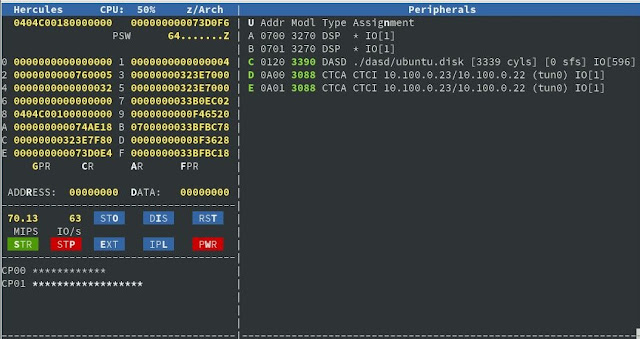 |
| Hercules IBM Z/Architecture Mainframe Emulator Console |
 |
| IBM S/390 Picture courtesy of The Computer Sheds |
Inspired by Astr0baby's blog post and Jeff Sipek's guide, I decided to install Ubuntu 18 "Bionic Beaver" Ubuntu 18.04.1 LTS (GNU/Linux 4.15.0-36-generic s390x) on a Hercules-emulated IBM S/390 Mainframe computer running on OpenSUSE Tumbleweed inside a Oracle VirtualBox appliance. This is the first mainframe-class machine emulated at SANYALnet Labs.
Hercules 4.0 Hyperion mainframe emulator was used for the guest S/390. "Hercules is an open source software implementation of the mainframe System/370 and ESA/390 architectures, in addition to the latest 64-bit z/Architecture." - Hercules official web page.
OpenSUSE Packages
Packages installed in preparation of OpenSUSE Tumbleweed as the build and execution environment for Hercules hypervisor include the following. The standard zypper package management tool for OpenSUSE was used.
# zypper install bridge-utils uml-utilities tunctl net-tools-deprecated ipcalc git cmake vde2 libcap-progs libpcap-devel libpcap1 pcapdump pcapinfo
# zypper install -t pattern devel_C_C++
HOST NETWORK SETUP
OpenSUSE Tumbleweed; IP: 10.100.0.22/24
Guest: S/390, IP Address 10.100.0.23/24
Gateway: 10.100.0.1
DNS: 8.8.8.8 (google DNS)
 |
| Ubuntu s390x Installer Error accessing Archive Mirrors over Internet |
# systemctl disable firewalld
# systemctl stop firewalld
-
-
The following was added to /etc/init.d/after.local to get the network setup script to execute at boot time:
#!/bin/bash
#
# --
# /etc/init.d/after.local
# --
touch /forcefsck
/root/netsetup/bridge-tap-vde-setup.sh > /tmp/bridge-tap-vde-setup.sh 2>&1
sync
exit 0
Also the after-local service was enabled for /etc/init.d/after.local script to execute at boot-time:
# systemctl enable after-local.service
# systemctl start after-local.service
IBM S/390 Mainframe in Hercules and Ubuntu 18 (s390x) installation
 |
| Hercules startup and CD-ROM boot command |
Astr0baby's instructions were followed for rest of the installation of Ubuntu 18 s390x on the guest. The full command to mount the downloaded distribution CD-ROM ISO image on OpenSUSE's /mnt directory is:
$ sudo mount -t iso9660 -o loop ubuntu-18.04.1-server-s390x.iso /mnt
The following hercules.cnf file was used:
-
-
Hercules had to be launched from OpenSUSE root account; even sudo from a user account did not work for letting Hercules access the tun adapter completely for networking. This is despite setting permissions on the /dev/net/tun, /use/local/bin/hercifc etc. as described in "Hercules Version 4: TCP/IP networking with Hercules".
Since any desired Ubuntu packages could be installed later, only the "SSH server" option was selected in addition to the Ubuntu base install in the installation software selection options screen.
The actual Ubuntu 18.04 s390x installation turned out to be uneventful. It followed a similar path to Ubuntu installation on x64. Automatic post-installation reboot did not work as Hercules stopped with halt when the guest operating system shut down for reboot. Exiting and relaunching the emulator and booting the guest operating system worked fine. Here is a video captured during the installation process:
Automatic boot-up of guest Ubuntu s390x on startup of Hercules hypervisor was achieved by creating a file "hercules.rc" in the same directory as "hercules.cnf" with a line containing the same command used at the Hercules prompt to boot manually:
ipl 120
Pressing ESC in the Hercules console screen toggles between a "graphical" view of the S/390 showing processor registers, the processor status word/flags, CPU usage, disk and network I/O etc. as in the example at the top of this post.
Anything typed in starting with a period at the Hercules console's "herc ====>" prompt is sent on to the virtual guest directly (i.e. not processed by the emulator itself). Therefore, even if SSH access to the Ubuntu s390x guest is unavailable, it is possible to login to Ubuntu s390x by entering .username and .password starting with a period (i.e. a dot) at the beginning on the Hercules console, and execute Linux commands by typing them in starting with dots the same way.
It is exciting to be able to run a mainframe version of Ubuntu as a hobbyist system!
-
-
Download
You can download free snippets of the experiment's session logs from my google drive. In addition. here are some random images of screenshots taken during having all this fun!
-
-
Hercules had to be launched from OpenSUSE root account; even sudo from a user account did not work for letting Hercules access the tun adapter completely for networking. This is despite setting permissions on the /dev/net/tun, /use/local/bin/hercifc etc. as described in "Hercules Version 4: TCP/IP networking with Hercules".
Since any desired Ubuntu packages could be installed later, only the "SSH server" option was selected in addition to the Ubuntu base install in the installation software selection options screen.
The actual Ubuntu 18.04 s390x installation turned out to be uneventful. It followed a similar path to Ubuntu installation on x64. Automatic post-installation reboot did not work as Hercules stopped with halt when the guest operating system shut down for reboot. Exiting and relaunching the emulator and booting the guest operating system worked fine. Here is a video captured during the installation process:
Automatic boot-up of guest Ubuntu s390x on startup of Hercules hypervisor was achieved by creating a file "hercules.rc" in the same directory as "hercules.cnf" with a line containing the same command used at the Hercules prompt to boot manually:
ipl 120
Anything typed in starting with a period at the Hercules console's "herc ====>" prompt is sent on to the virtual guest directly (i.e. not processed by the emulator itself). Therefore, even if SSH access to the Ubuntu s390x guest is unavailable, it is possible to login to Ubuntu s390x by entering .username and .password starting with a period (i.e. a dot) at the beginning on the Hercules console, and execute Linux commands by typing them in starting with dots the same way.
It is exciting to be able to run a mainframe version of Ubuntu as a hobbyist system!
-
-
Download
You can download free snippets of the experiment's session logs from my google drive. In addition. here are some random images of screenshots taken during having all this fun!









