 |
| DEC Pathworks: Windows NT as a DECnet node |
Thanks to DECnet-Linux on my Ubuntu 14 boxes, DECnet on OpenVMS on a couple of SIMH VAX servers and DECnet on RSX-11M PLUS on a SIMH PDP-11/24 server, it is eminently possible to kick the Internet Protocol (IP) completely off a local LAN and use DECnet for logging in and sharing files across these machines. Windows was the missing piece, and I decided to throw an Windows NT 4.0 server into the mix. I could have chosen Windows 2000, XP, or later - but there is a certain charm in NT4 service-pack 6a + post 6a security rollup - a charm only felt by folks dated to the 8-bit era like me.
The saga of sharing files over DECnet from Windows NT 4.0 starts after I had DEC Pathworks 32 v7.4 up and running on my NT 4.0 workstation. At this point, ENTEE4 (DECnet address 1.557) is happily talking DECnet with two other nodes around my lab, as validated using tshark sniffing on the DECnet-dedicated network from Ubuntu 14 boxes equipped with DECnet-Linux (DECnet addresses 1.553 and 1.554). Everybody is saying hello to everyone else and it is a happy little island world.
$ tshark -i eth1
Capturing on 'eth1'
1930 39.386556 1.554 -> 1.553 DEC DNA 59 msg nr. 2 single segment, bytes this segment: 10, total so far:10
1931 39.386874 1.553 -> 1.554 DEC DNA 60 NSP data ACK message(2)
1932 39.386937 1.554 -> 1.553 DEC DNA 62 msg nr. 3 single segment, bytes this segment: 13, total so far:13
1934 39.388100 1.554 -> 1.553 DEC DNA 160 msg nr. 4 single segment, bytes this segment: 111, total so far:111
1937 39.388667 1.554 -> 1.553 DEC DNA 45 NSP disconnect initiate/confirm message
1939 39.403927 1.553 -> 1.557 DEC DNA 85 NSP connect confirm/initiate message
1946 39.461562 1.553 -> 1.557 DEC DNA 66 msg nr. 1 single segment, bytes this segment: 17, total so far:17
1948 39.462705 1.557 -> 1.553 DEC DNA 64 msg nr. 1 single segment, bytes this segment: 20, total so far:20
1952 39.492906 1.557 -> 1.553 DEC DNA 1494 msg nr. 2: start of segment, bytes this segment: 1450, total so far:1450
1953 39.492919 1.557 -> 1.553 DEC DNA 1494 msg nr. 3: continuation segment , bytes this segment: 1450, total so far:2900
1954 39.492922 1.557 -> 1.553 DEC DNA 1494 msg nr. 4: continuation segment , bytes this segment: 1450, total so far:4350
1960 39.493251 1.557 -> 1.553 DEC DNA 933 msg nr. 7: end of segment, bytes this segment: 889, total so far:8139
1966 39.999976 1.554 -> DECNET-Phase-IV-end-node-Hello-packets DEC DNA 50 Routing control, Endnode Hello message
...
Before starting FAL configuration, the two sources of information that I found extremely useful, and where all the information in this post is gleaned from, are
- Pathworks Installation Guide (still available from Compaq here)
- Pathworks Information Shelf installed along with Pathworks application files
Now, to get Pathworks FAL operational. First, using the Windows NT User Rights Policy manager, I added the "Log on as a batch job" right to the "Users" group. This is fairly well documented in the Pathworks installation guide. The steps are:
 |
| Add "Log on as a batch job" right to "Users" group on Microsoft Windows NT 4.0 |
- Start -> Programs -> Administrative Tools -> User Manager
- From the menu bar at top of User Manager, choose Policies -> User Rights. This will pop up a "User Rights Policy" window.
- Click on the little checkbox at the bottom saying "Show Advanced User Rights"
- From the "Right" drop-down list in the upper area, choose "Log on as a batch job"
- Click "Add..." in the bottom right area. This will pop up another window titled "Add users and groups".
- Choose "Users" in the "Names" area at the top (scroll down to see "Users").
- Click on "Add" button in the middle. This will add "<computer-name>\Users" in the white text area in the bottom half.
- Click "OK" at the bottom.
- You will back at the "User rights policy" window. Click OK.
- You will be back at the "User Manager" window. From the top menu, click User -> Exit to exit out.
Second step - I created a user called DECNET with home directory C:\DECNET and added this user to the "Users" group that we manipulated previously. The DECNET user thus has the all-important "Log on as a batch job" right.
 |
| Add a DECNET user for Windows NT 4.0 for testing with DEC Pathworks DECnet services |
- Start -> Programs -> Administrative Tools -> User Manager
- From the menu bar at top of User Manager, choose "New User...". This will pop up a "New User" window. Fill in the username (DECNET), provide a password that you can remember, and clear all four check-boxes.
- Click on "Groups" at the bottom. In the "Group Memberships" window that pops up, the user should already be a member of the "Users" group; therefore no more action here. Click on OK to return to the "New User" window.
- Click on "Profile" at the bottom to open up the "User Environment Profile" pop-up. In the "Home Directory" section in the lower panel, change "Local Path" to "C:\DECNET". Click on OK to return to the "New User" window, and OK again.
- You will be back at the "User Manager" window. From the top menu, click User -> Exit to exit out.
Third step - grant Administrator access to the user directory. In the prior step, the User Manager created the home directory with access permissions only for the specific user. However, for the FAL object to access the contents of the directory, we need the directory permissions set to allow full Administrator access. This is performed from an Administrator account as follows:
Fourth step - configure FAL and NML services on Windows NT 4.0 Pathworks using Network Control Program (NCP). To do this, open a MS-DOS command prompt and issue the command "NCP" to enter the NCP prompt. Then issue NCP commands to define the File Access Listener (FAL) and the Network Management Listener (NML) objects. Keep in mind the object numbers 17 and 19 cannot be changed; they are specifically allocated to FAL and NML objects.
 |
| Give Administrators Full Control on the new home directory for the DECNET user account |
- From Start -> Windows NT Explorer, Right-Click on the DECNET folder under C: drive.
- Choose Properties
- Click on the Security tab
- Click on Permissions
- Click on "Add" at the bottom
- In the "Add Users and Groups" window, choose "Administrators" in the "Names" area at the top half, and click "Add" in the middle. This will add "<computer name>\Administrators" to the "Add Names" area in the bottom half.
- In the "Type of Access" drop-down list at the bottom, choose "Full Control"
- Click on OK, OK and OK to exit out of the three open screens.
- That's it; now the C:\DECNET folder has full access permissions for both the owner DECNET as well as Administrator group accounts.
Fourth step - configure FAL and NML services on Windows NT 4.0 Pathworks using Network Control Program (NCP). To do this, open a MS-DOS command prompt and issue the command "NCP" to enter the NCP prompt. Then issue NCP commands to define the File Access Listener (FAL) and the Network Management Listener (NML) objects. Keep in mind the object numbers 17 and 19 cannot be changed; they are specifically allocated to FAL and NML objects.
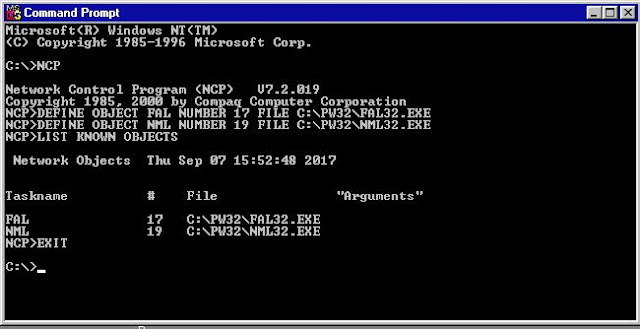 |
| DEC Pathworks Windows NT - Configure FAL and NML server objects from NCP |
C:\>NCP
Network Control Program (NCP) V7.2.019
Copyright 1985, 2000 by Compaq Computer Corporation
NCP>DEFINE OBJECT FAL NUMBER 17 FILE C:\PW32\FAL32.EXE
NCP>DEFINE OBJECT NML NUMBER 19 FILE C:\PW32\NML32.EXE
NCP>LIST KNOWN OBJECTS
Network Objects Thu Sep 07 15:52:48 2017
Taskname # File "Arguments"
FAL 17 C:\PW32\FAL32.EXE
NML 19 C:\PW32\NML32.EXE
NCP>EXIT
Log out of the Windows Administrator account, and log in as DECNET. Create a file called INFO.TXT in C:\DECNET to play (i.e. test) with.
All done, now we can talk to Windows NT 4.0 running Pathworks from other DECnet hosts. It all works from DECnet on OpenVMS and PDP-11/24 hosts in my hobbyist lab, and also playing around with my Ubuntu boxes running DECnet-Linux, I can use DECnet-Linux commands to access Windows NT files:
$ dndir 'entee4"DECNET password"::'
Directory of C:[DECNET]
INFO.txt
$ dntype -mblock 'entee4"decnet password"::info.txt'
_______ ________ _________ _______ _______ ___ ___
|\ ___ \ |\ ___ \|\___ ___\\ ___ \ |\ ___ \ |\ \ |\ \
\ \ __/|\ \ \\ \ \|___ \ \_\ \ __/|\ \ __/|\ \ \\_\ \
\ \ \_|/_\ \ \\ \ \ \ \ \ \ \ \_|/_\ \ \_|/_\ \______ \
\ \ \_|\ \ \ \\ \ \ \ \ \ \ \ \_|\ \ \ \_|\ \|_____|\ \
\ \_______\ \__\\ \__\ \ \__\ \ \_______\ \_______\ \ \__\
\|_______|\|__| \|__| \|__| \|_______|\|_______| \|__|
A SANYALnet LABS HOBBYIST SERVER
+++
| Welcome to entee4.sanyalnet.lan.
|
| This is a Microsoft Windows NT 4.0 Workstation with
| Digital DEC (Compaq) Pathworks. It speaks IP and DECnet.
+++
That concludes my experiment with a DECNET account shared using FAL server object over DECnet on a Windows NT 4.0 server running DEC Pathworks 32. Please share your experiments and results in the comments below!
No comments:
Post a Comment
"SEO" link builders: move on, your spam link will not get posted.
Note: Only a member of this blog may post a comment.